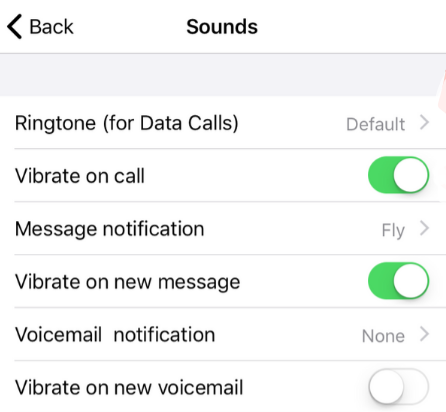Personalize notification sounds for new calls and messages.
Read on to learn how to change the notification/ring sounds on your MultiLine in your settings.
Overview
You can set separate notification sounds for receiving calls and texts on MultiLine when using Data mode.
Before you start
- If you're using Minutes mode, MultiLine will use the notification and ring sounds that are set in your Phone Settings.
Edit ringtone and notification preferences
You can change the notification/ring sounds on your MultiLine in your settings.
- Tap the menu icon ⋮ in the bottom right (iOS).
- Tap Settings then tap Sounds.
- To change the ring for Data calls, click Ringtone (for Data calls) and select a ringtone.
- Select Silent to silence your Ringtone.
- To change the message notification click Message Notification, and select a notification sound.
- To change the voicemail notification, click Voicemail Notification and select a notification sound.
- To add a vibration alert for calls and messages, tap to turn on the toggle. Tap again to remove vibration alert.
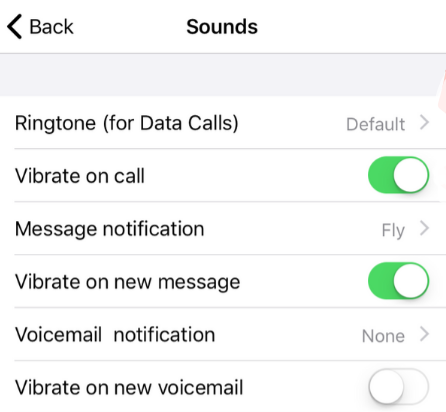
- To change the ring for Data calls, click Ringtone (for Data calls) and select a ringtone.
Read on to learn how to change the notification/ring sounds on your MultiLine in your settings.
Overview
You can set separate notification sounds for receiving calls and texts on MultiLine when using Data mode.
Before you start
- If you're using Minutes mode, MultiLine will use the notification and ring sounds that are set in your Phone Settings.
Edit ringtone and notification preferences
You can change the notification/ring sounds on your MultiLine in your settings.
- Tap the menu icon ⋮ in the bottom right (iOS).
- Tap Settings then tap Sounds.
- To change the ring for Data calls, click Ringtone (for Data calls) and select a ringtone.
- Select Silent to silence your Ringtone.
- To change the message notification click Message Notification, and select a notification sound.
- To change the voicemail notification, click Voicemail Notification and select a notification sound.
- To add a vibration alert for calls and messages, tap to turn on the toggle. Tap again to remove vibration alert.
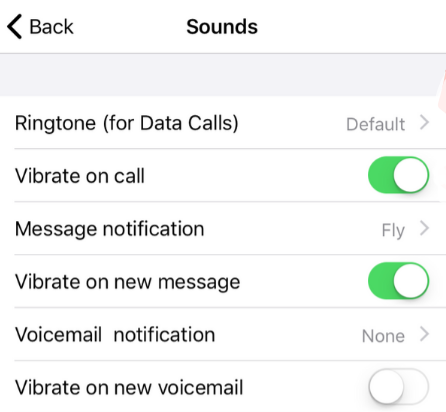
- To change the ring for Data calls, click Ringtone (for Data calls) and select a ringtone.