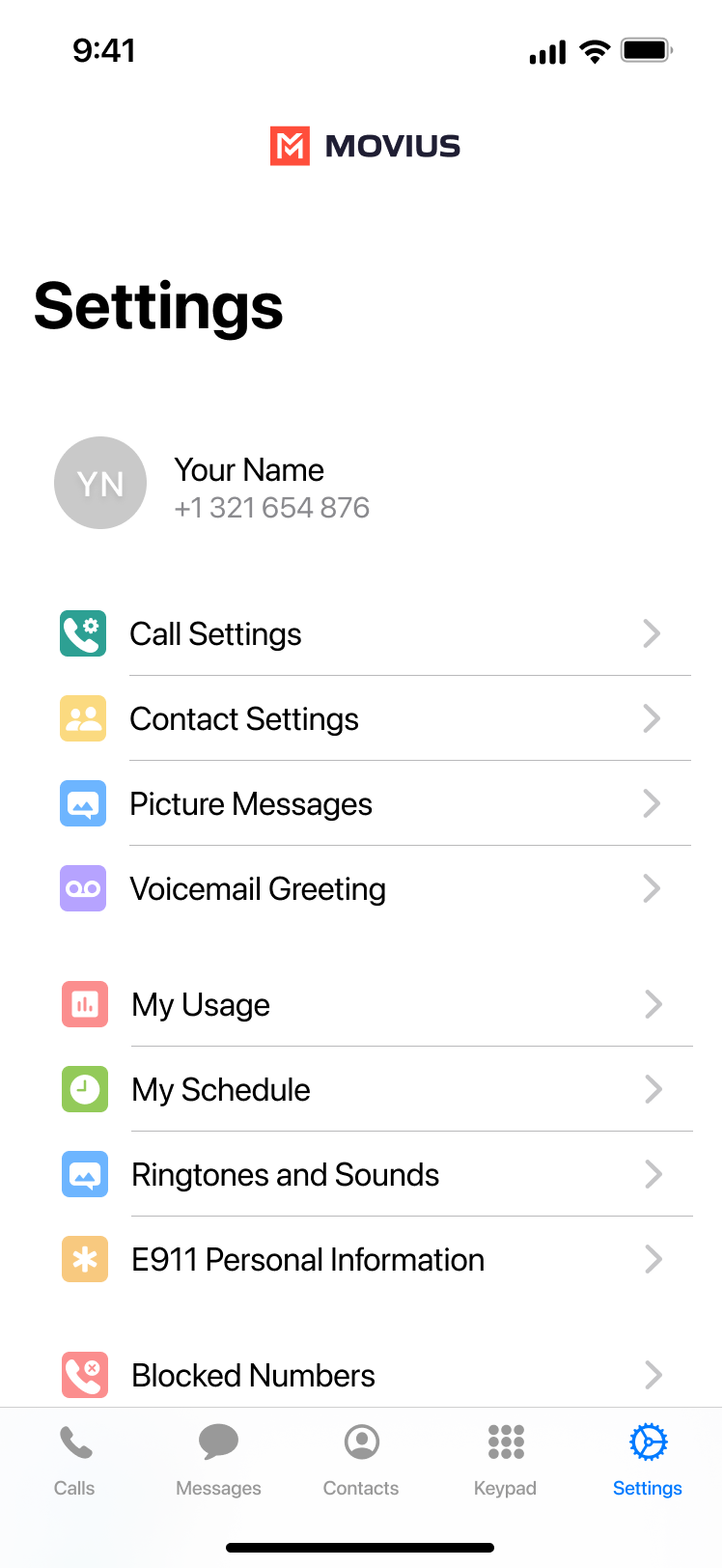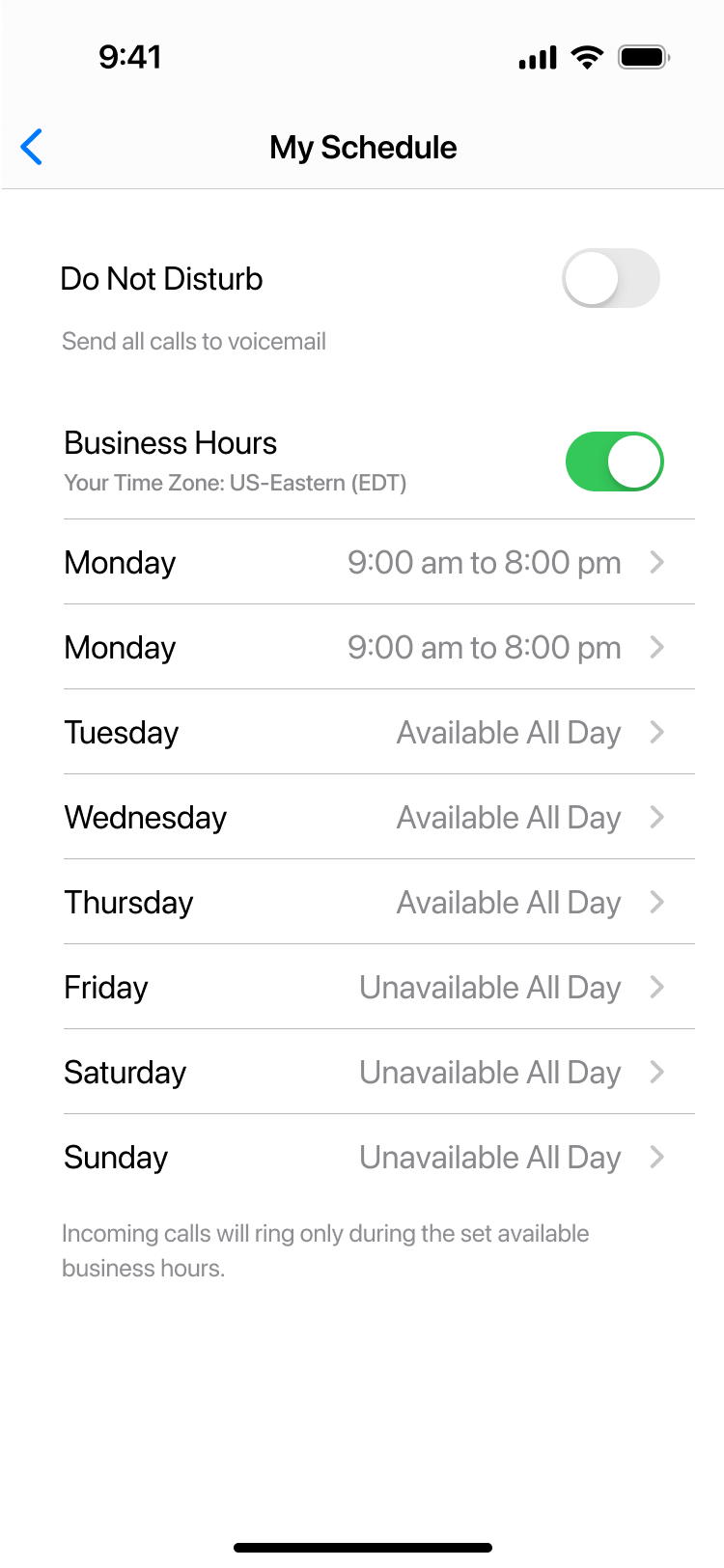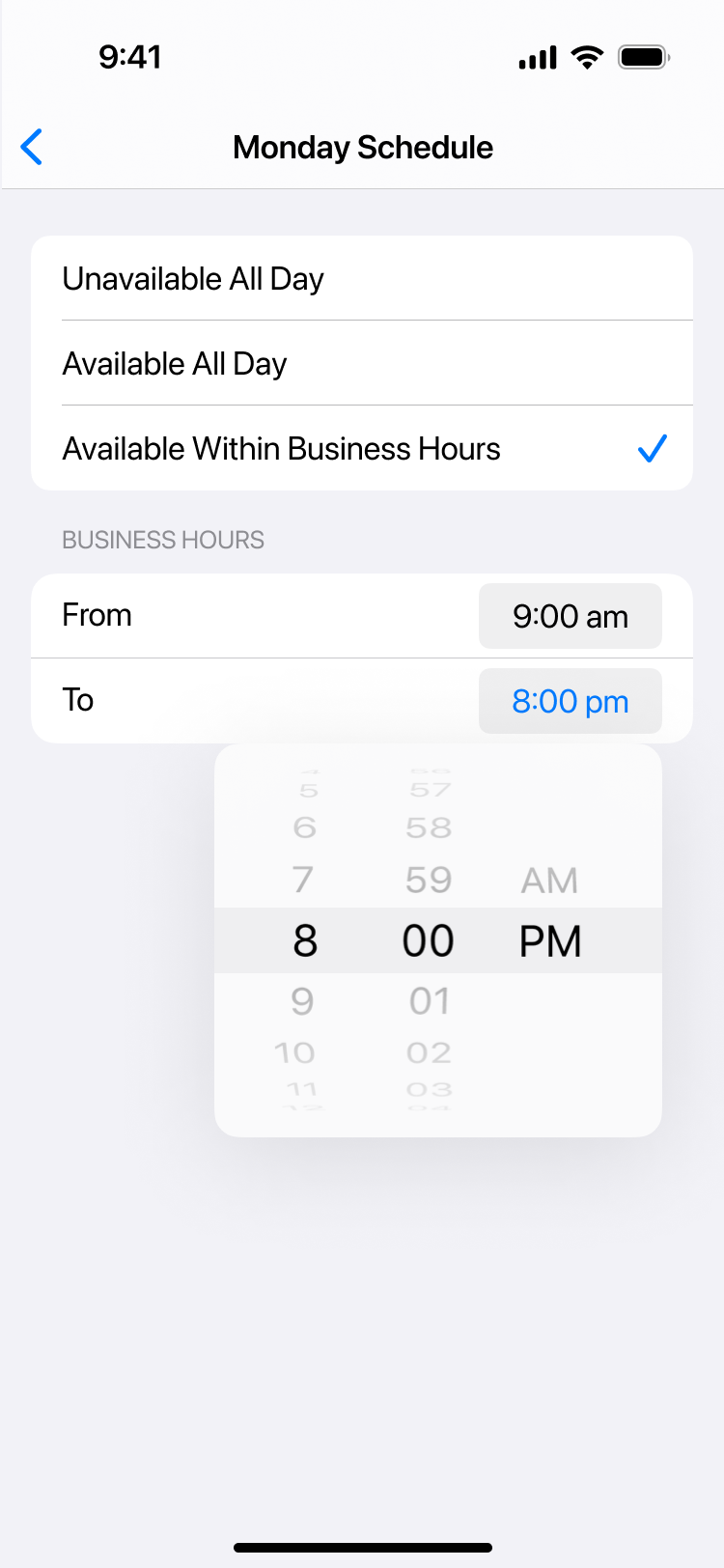Read on to learn about setting your schedule in MultiLine.
Overview
You can use My Schedule in the MultiLine Settings menu to set weekly Business Hours or turn on Do Not Disturb. For the hours outside your Business Hours, MultiLine will turn on Do Not Disturb.
Before you start
- You need to be connected to the Internet to change your schedule.
- If you are using the Call Handling feature to set a list of numbers to simultaneously or sequentially dial, the Do Not Disturb or My Schedule settings apply first and the calls will go to your voicemail and not ring the numbers on your Call Handling lists.
- When Do Not Disturb is enabled, all the calls will be sent directly to your MultiLine voicemail.
Set Business Hours
- Go to Settings and select My Schedule.
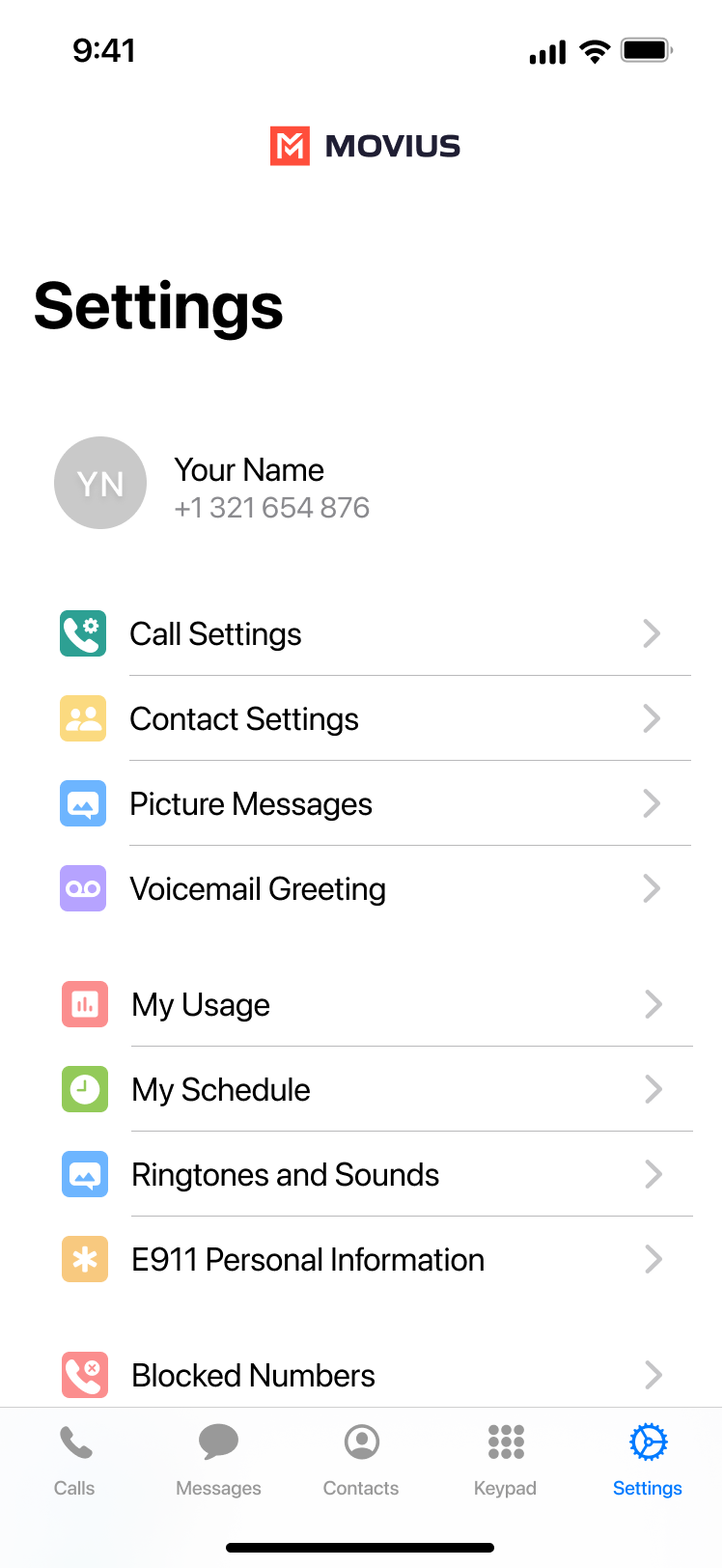
- Set the Business Hours toggle to on to begin setting a schedule.
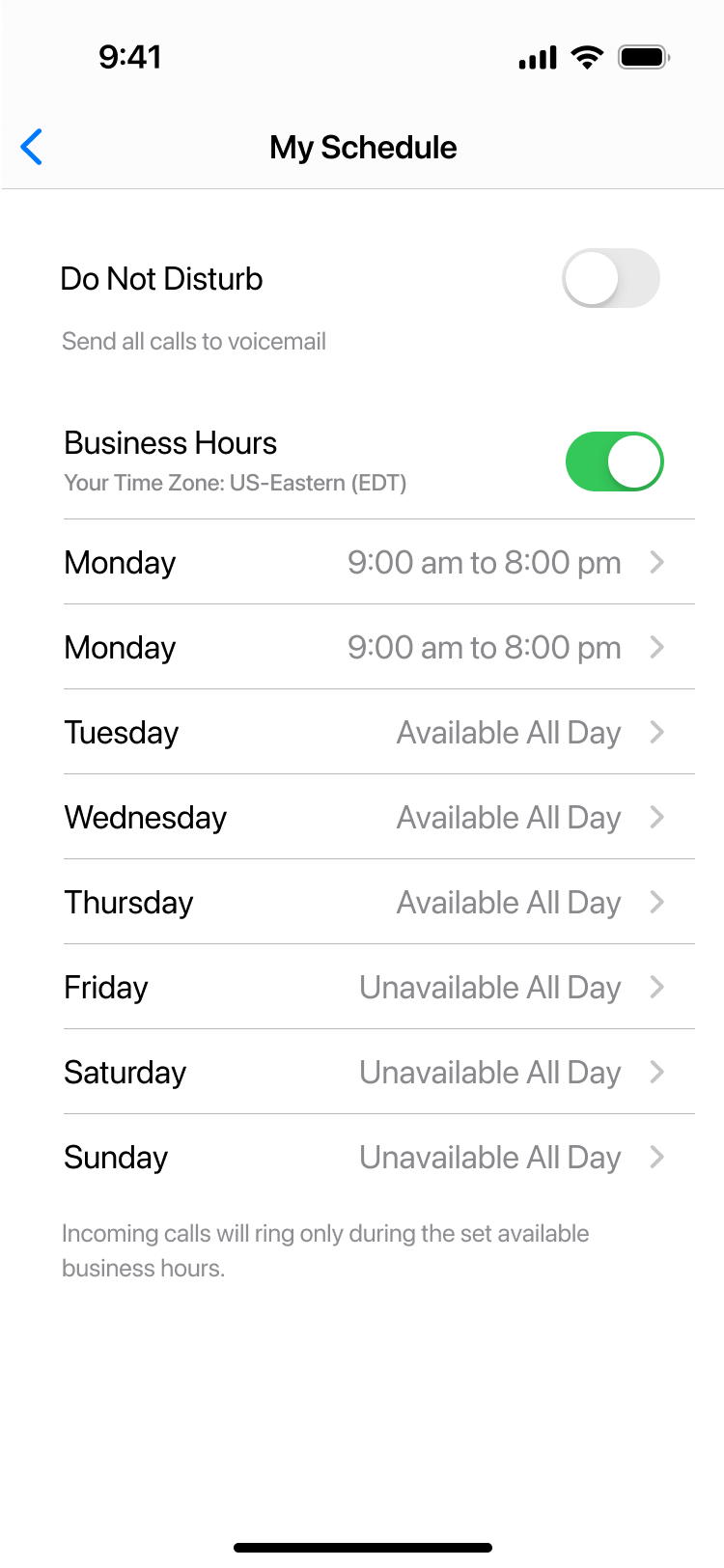
- Select a day to set a schedule for that day.
- Select Unavailable All Day to set Do Not Disturb for the entire day.
- Select Available All Day to receive calls any time of day.
- Select Available Within Business Hours to set a time period to receive calls.
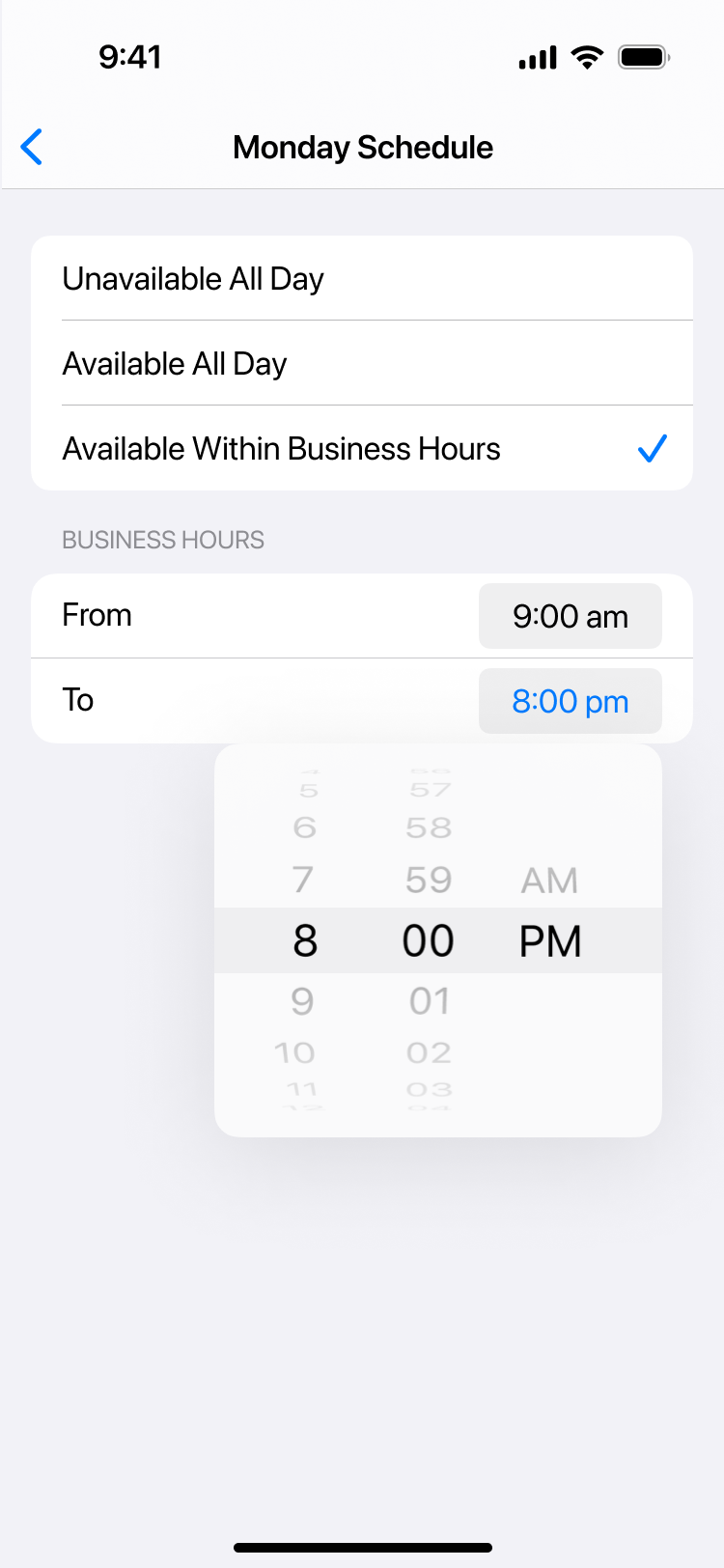
- Set From to the earliest time to receive calls
- Set To to the latest time to receive calls.
Your changes save automatically.
If you are using the Call Handling feature to set a list of numbers to simultaneously or sequentially dial, the Do Not Disturb or My Schedule settings apply first and the calls will go to your voicemail and not ring the numbers on your Call Handling lists.