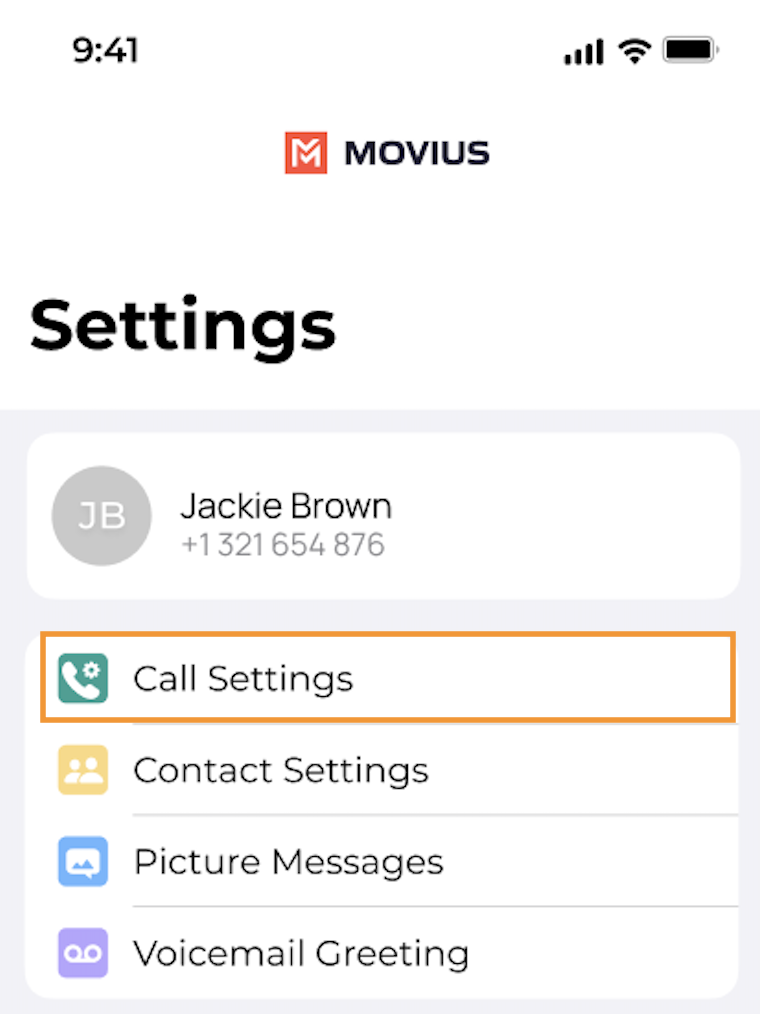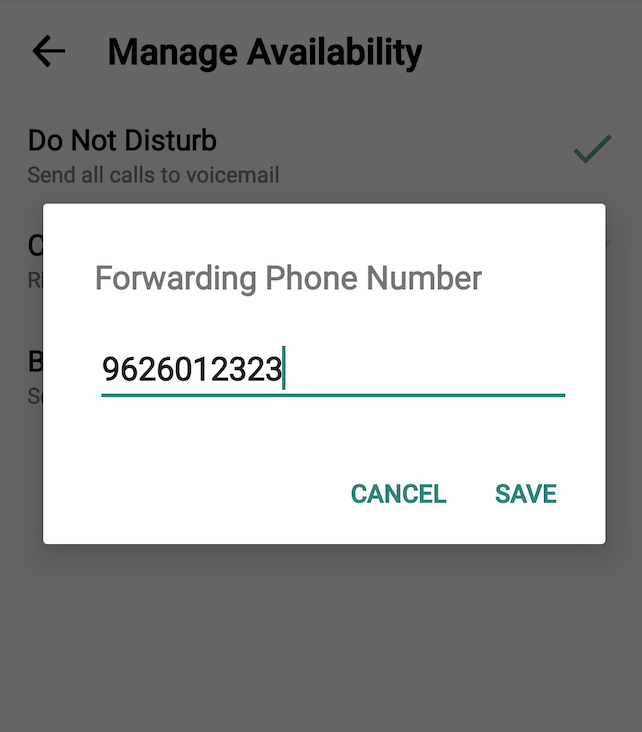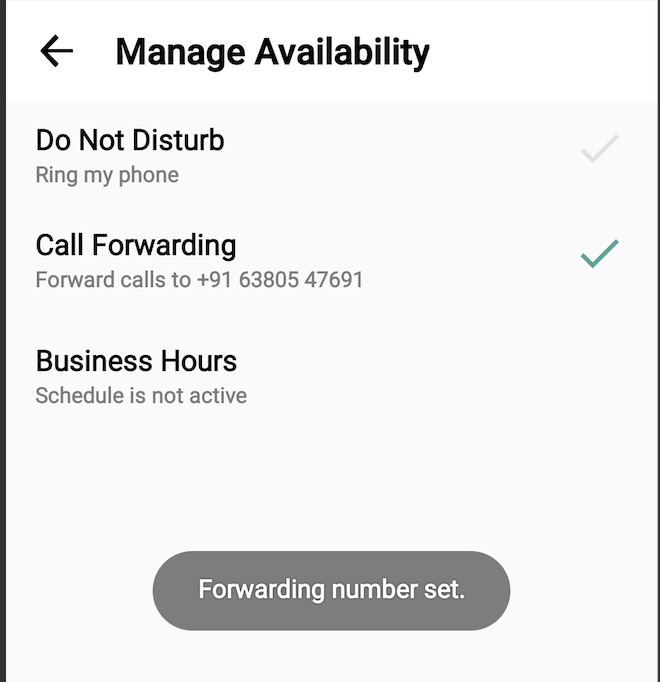Read on to learn about using MultiLine's Call Handling Settings. You can set multiple numbers to receive incoming calls sequentially.
Overview
Use Call Forwarding to send calls to your MultiLine number to the specified number. Your MultiLine phone will not ring or receive the call when Call Forwarding is set.
Before you start
- You need to be connected to the Internet to change your Call Forwarding settings.
- An organization can choose to turn this feature off.
- If you're using the Microsoft Teams integration, using this setting will override Call Forwarding set in Teams.
Set Call Forwarding
Use Call Forwarding to send calls to your MultiLine number to the specified number. Your MultiLine phone will not ring or receive the call when Call Forwarding is set.
- Select Settings, then Call Settings.
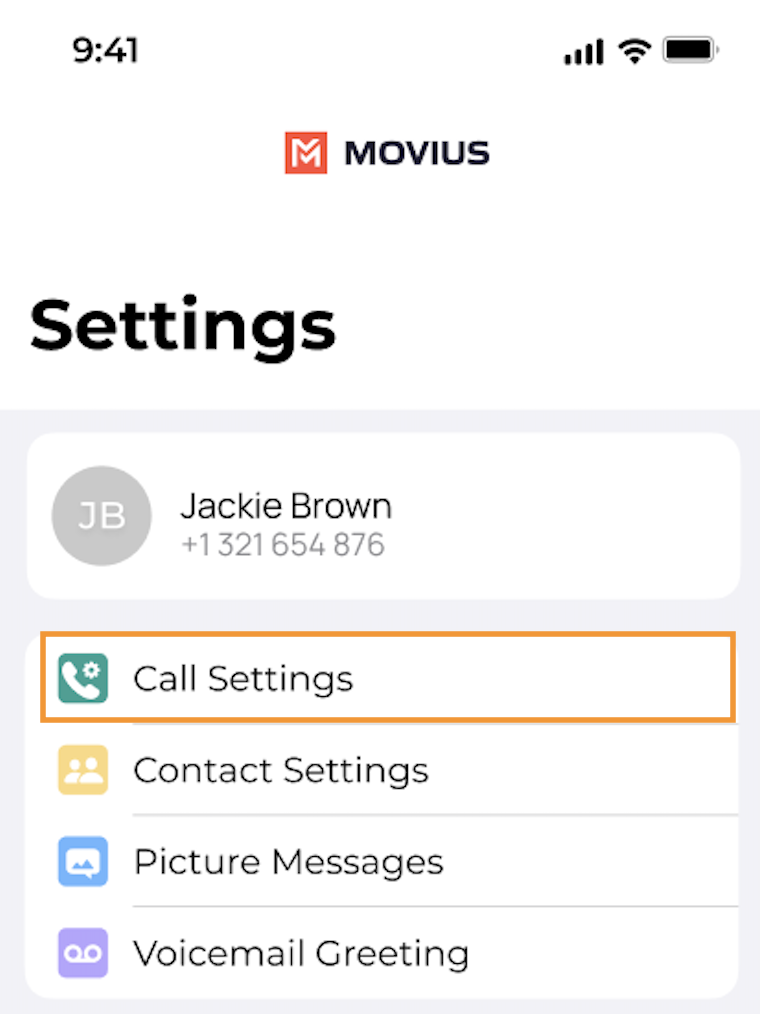
- Tap on Call Forwarding to enable it.
- Enter the forwarding phone number
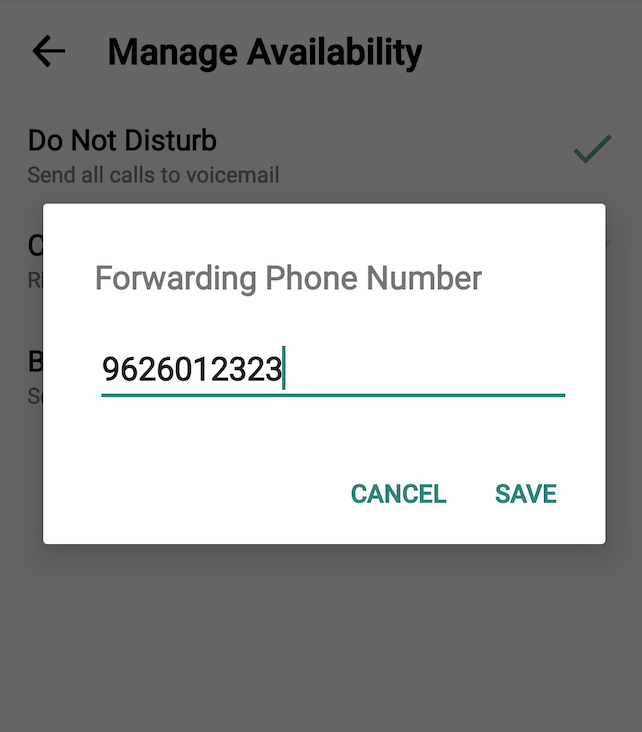
- Tap Save. If successful, you'll see the number you set on the screen.
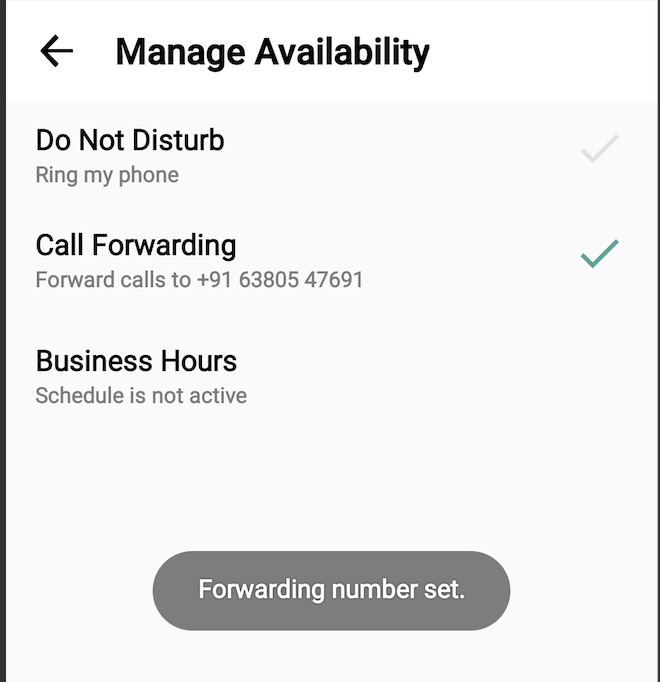
The forward function WILL NOT work if you enter your primary device’s number as the call forwarding number.