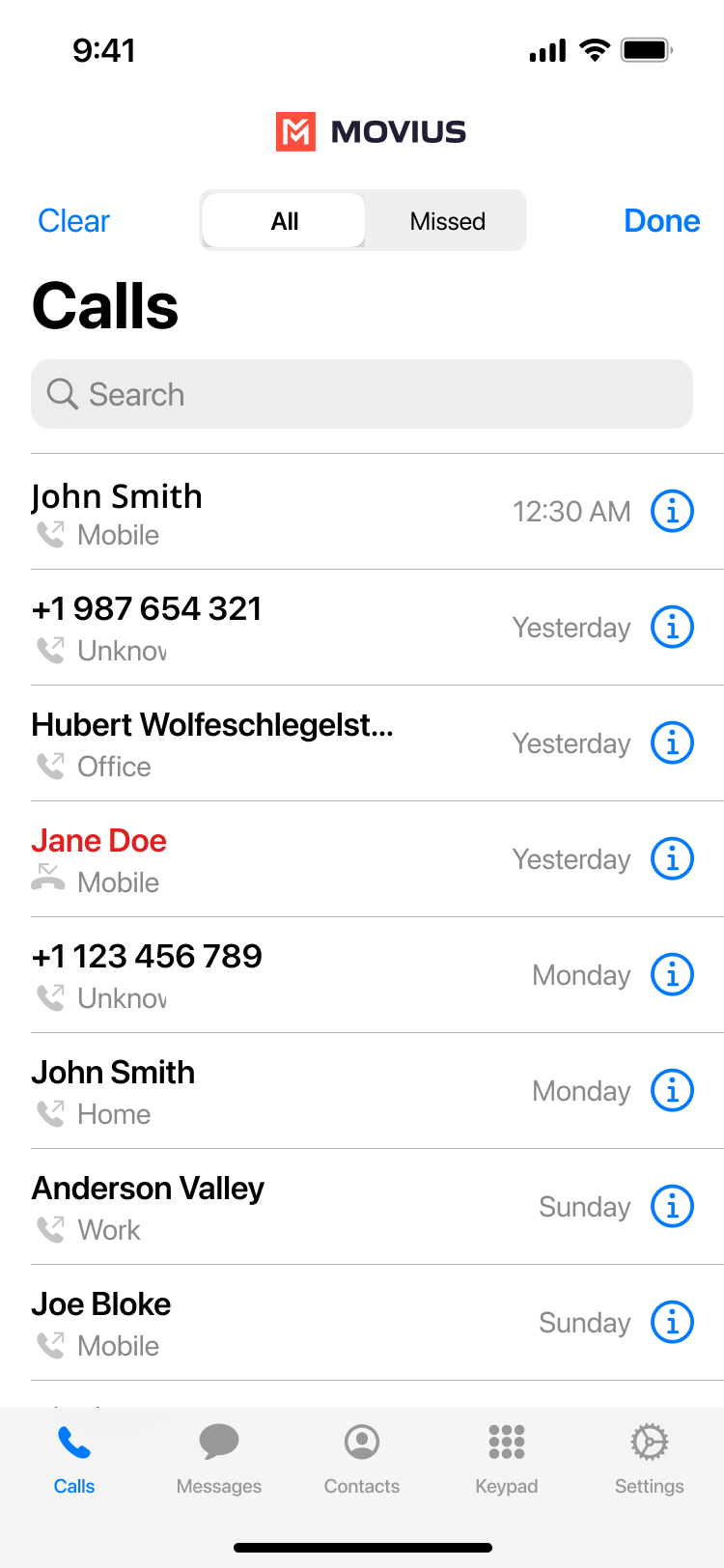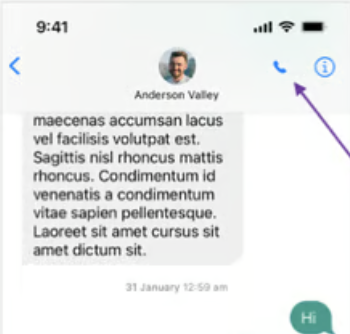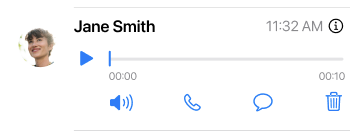Read on to learn about making calls in mobile applications.
Overview
There are multiple ways to place a call in MultiLine: from the Keypad, from the Recents tab, from Click-to-Dial, and from your Contacts list.
Before you start
- Your organization may enable or disable certain functions, including:
- Calling, Data/Minutes mode, or WiFi calling
- Call forwarding or Call handling
- Call recording
- If you have questions about what functions are enabled, contact your IT group for assistance.
Make a Call from the Keypad
You can dial numbers with the MultiLine keypad.
- Go to your Keypad screen in the navigation bar at the bottom of your screen.
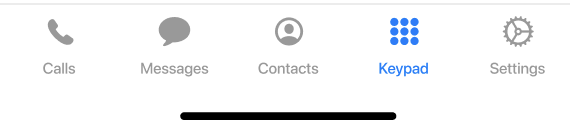
- If you see the toggle next to the Call icon, you can choose whether to make the call over Data or Minutes by tapping the toggle.
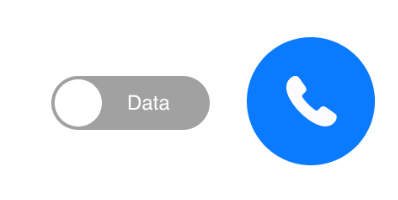
- Begin dialing the number.
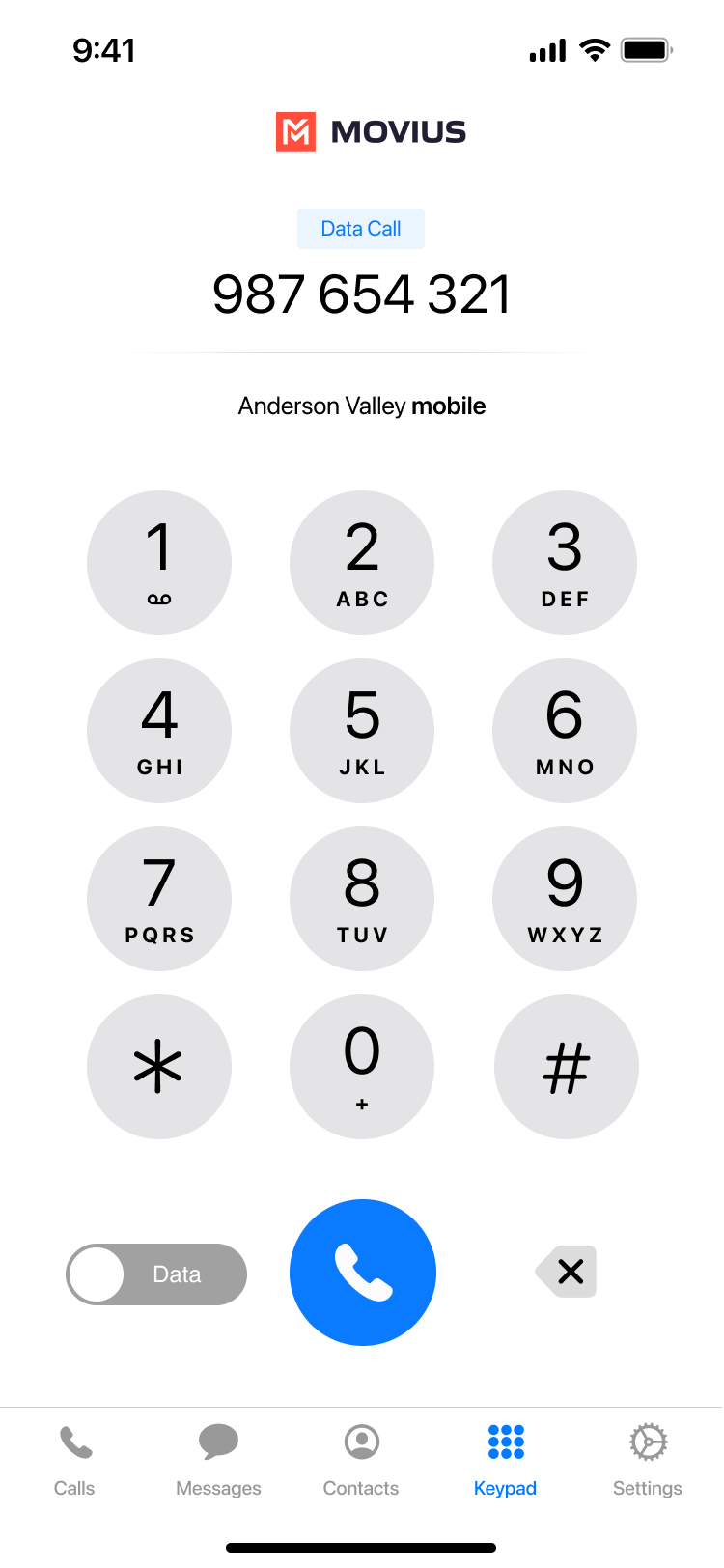
- You can tap any matches that appear from your contacts to autocomplete dialing their number.
Make a call from Contacts
You can call contacts from your contact list.
- Go to your Contacts screen in the navigation bar at the bottom of your screen.

- Select a contact. You can use the Search bar to find the contact if needed.
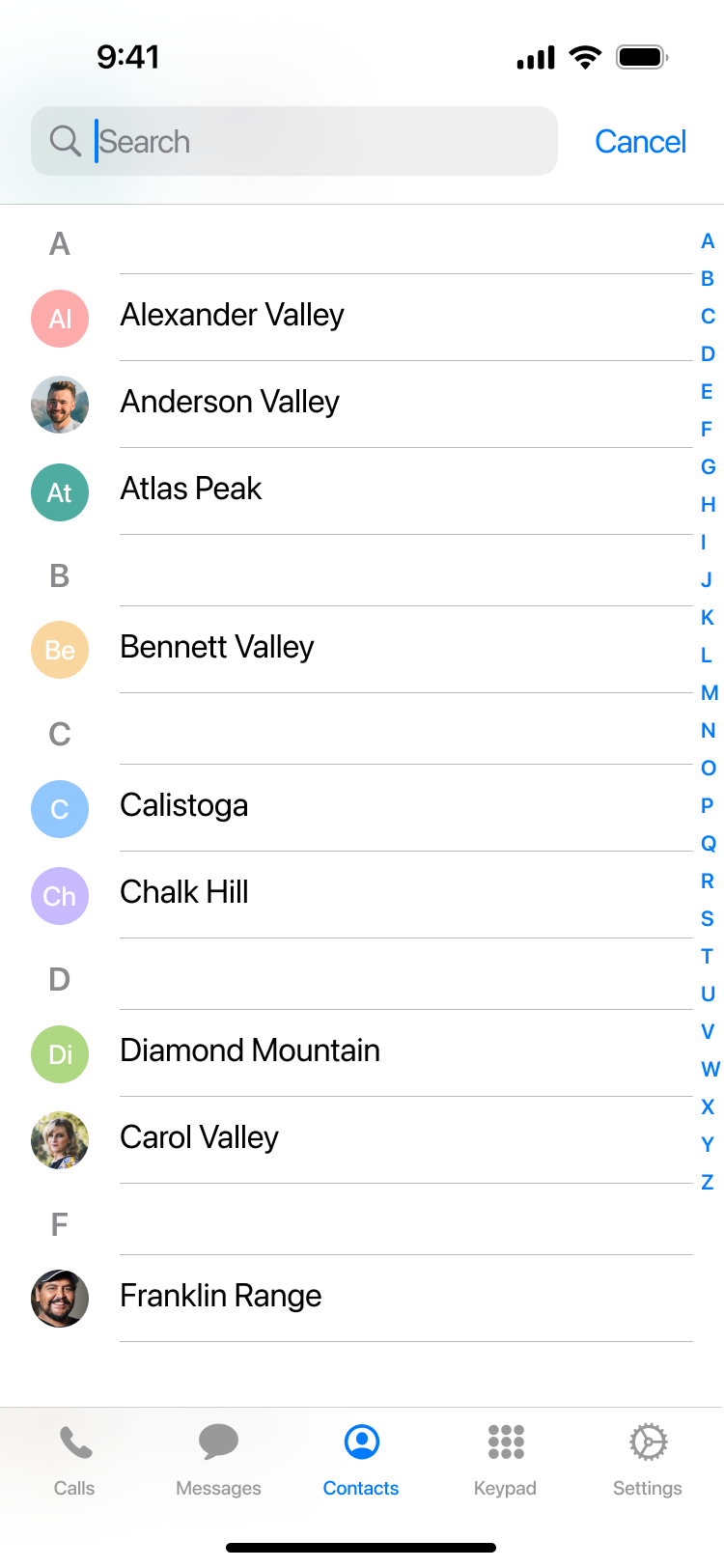
- Tap the phone icon to make the call.
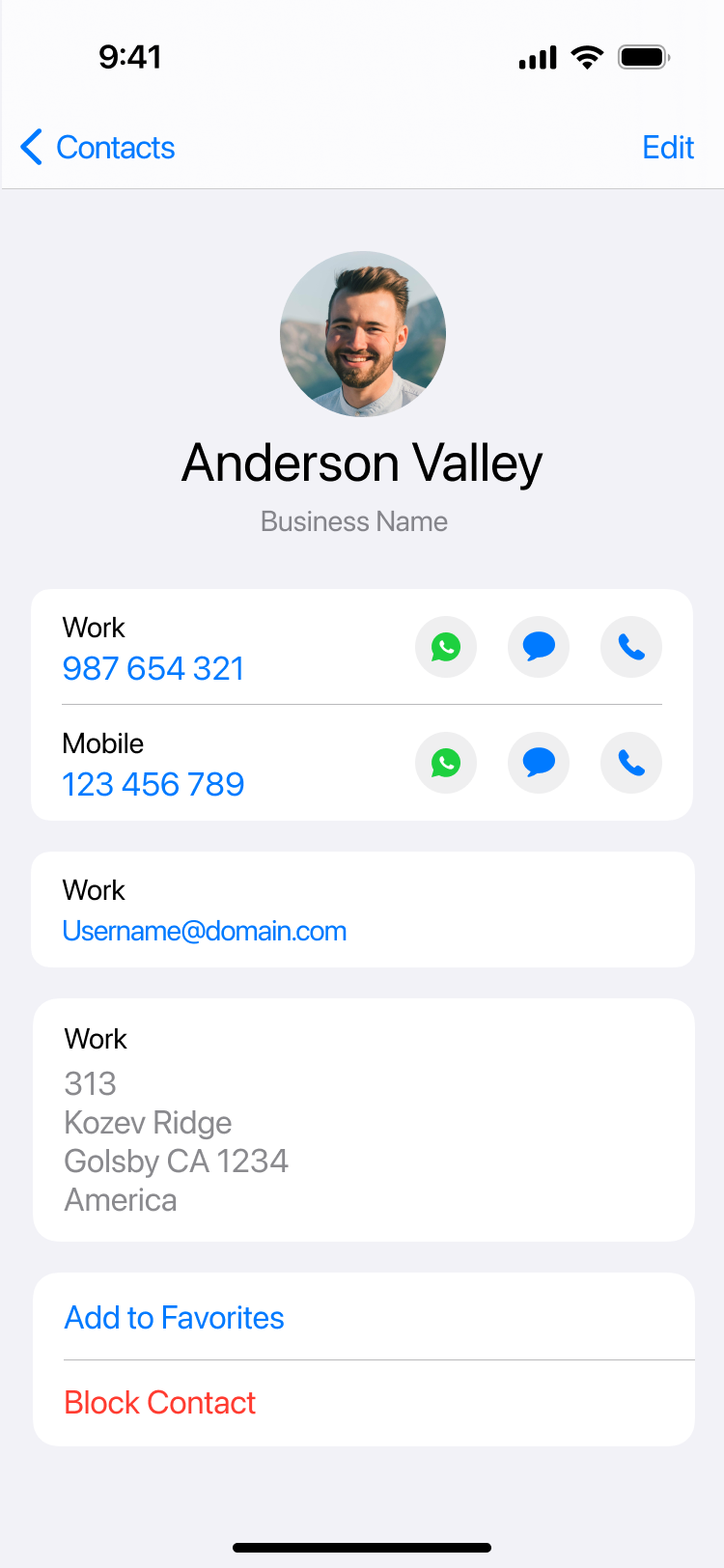
Call someone back from Calls
You can call someone back who you've recently had a call or missed call with.
- Go to your Calls tab in the navigation bar at the bottom of your screen.

- Select the blue "i"
 icon to reveal details about that call.
icon to reveal details about that call.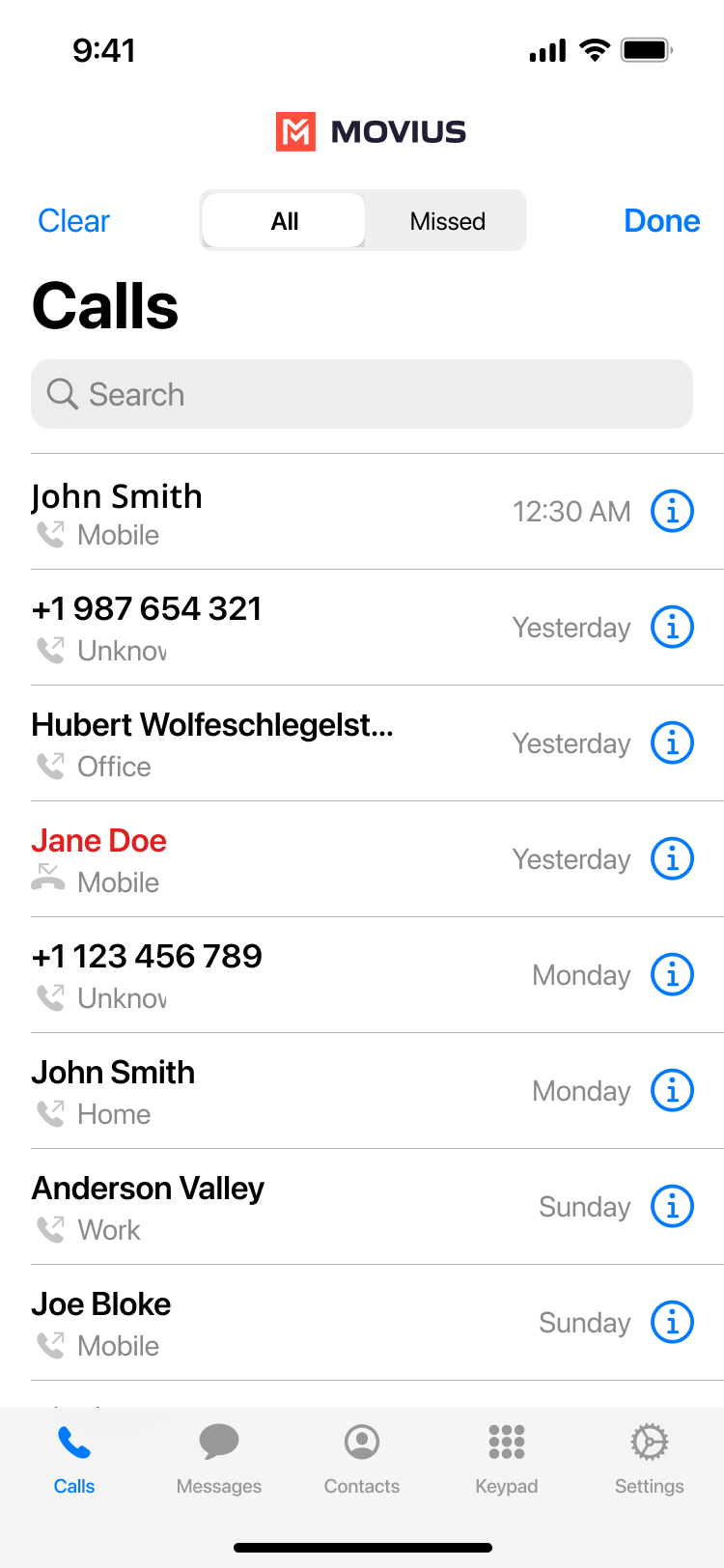
- Select the number or contact name to make a call.
Make a call from Messages
You can call someone directly from a messages conversation or voicemail message
Go to your Messages tab in the navigation bar at the bottom of your screen.
From SMS or instant message
- Select a message.
- Select the Call icon in the upper right of the screen.
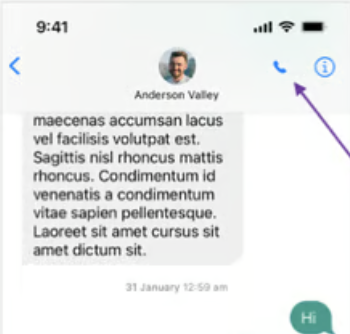
From voicemail message
- Select a voicemail message.
- Select the Call icon.
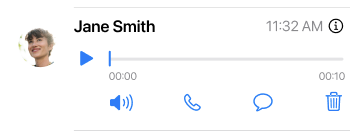
Click-to-Dial
Read on to learn about Click-to-Dial.
Notice to iOS users: If you're facing issues dialing conference codes, please upgrade to the latest version of iOS. See this bulletin for more information.
What is Click-to-Dial?
The Click-to-Dial feature automatically detects and renders phone numbers as links, and allows users to simply click the link to initiate a call using MultiLine. This includes calling contacts, numbers in emails and other apps, and conference bridges.
For conference bridges, Click-to-Dial allows users to avoid dialing lengthy numbers and PINS, because with a single click, MultiLine apps dials the number, characters (including # or *) and additional digits in the dial string, such as Conference Codes and PINs.
How do I use Click-to-Dial?
When you see a clickable phone number or conference number, simply click the link. The dialer will pre-populate with number and then you need only tap the Call icon to place the call.
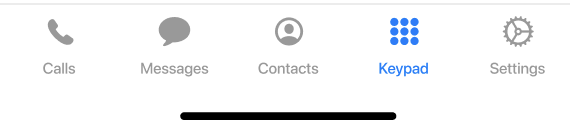
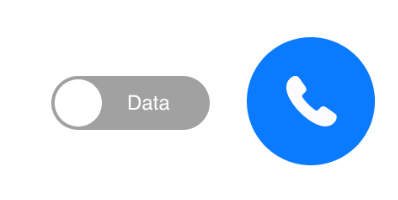
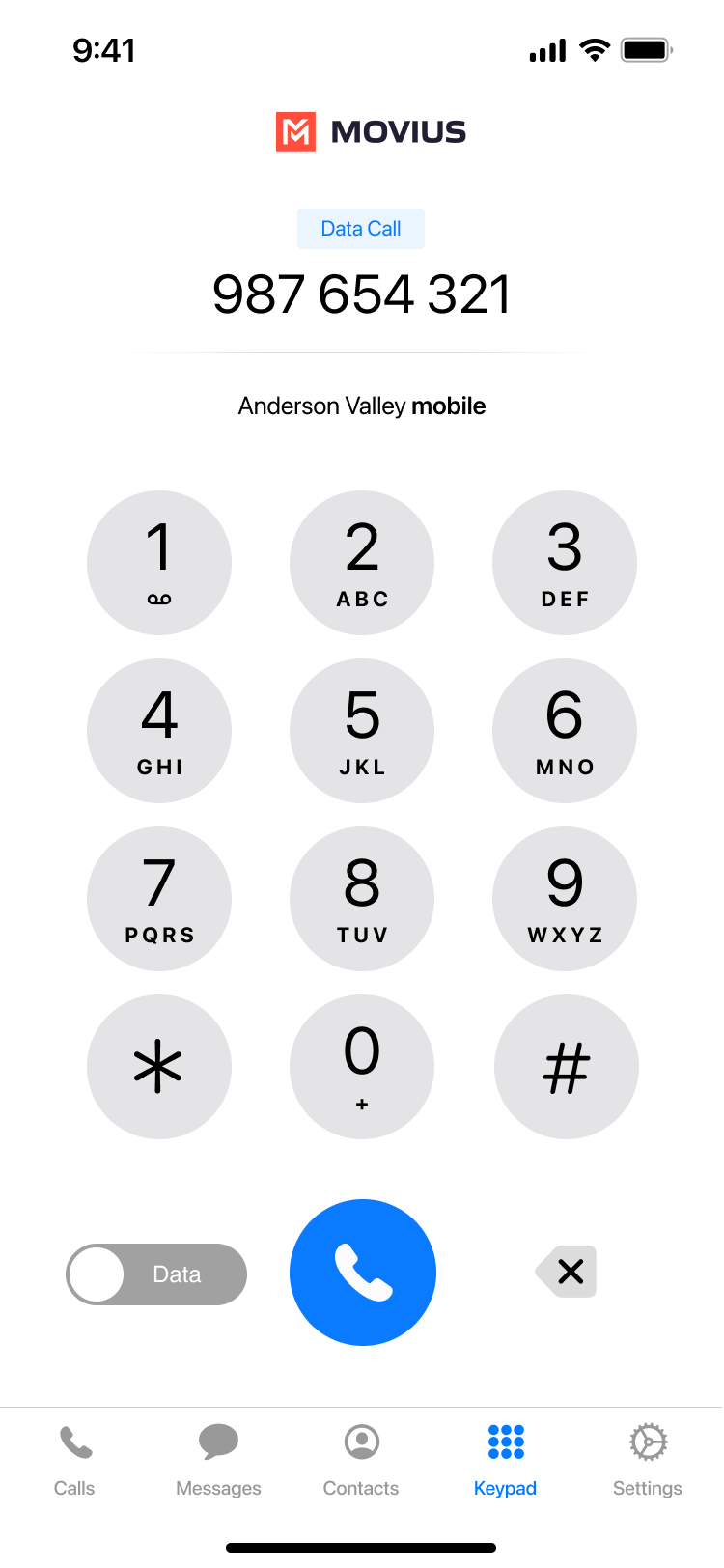

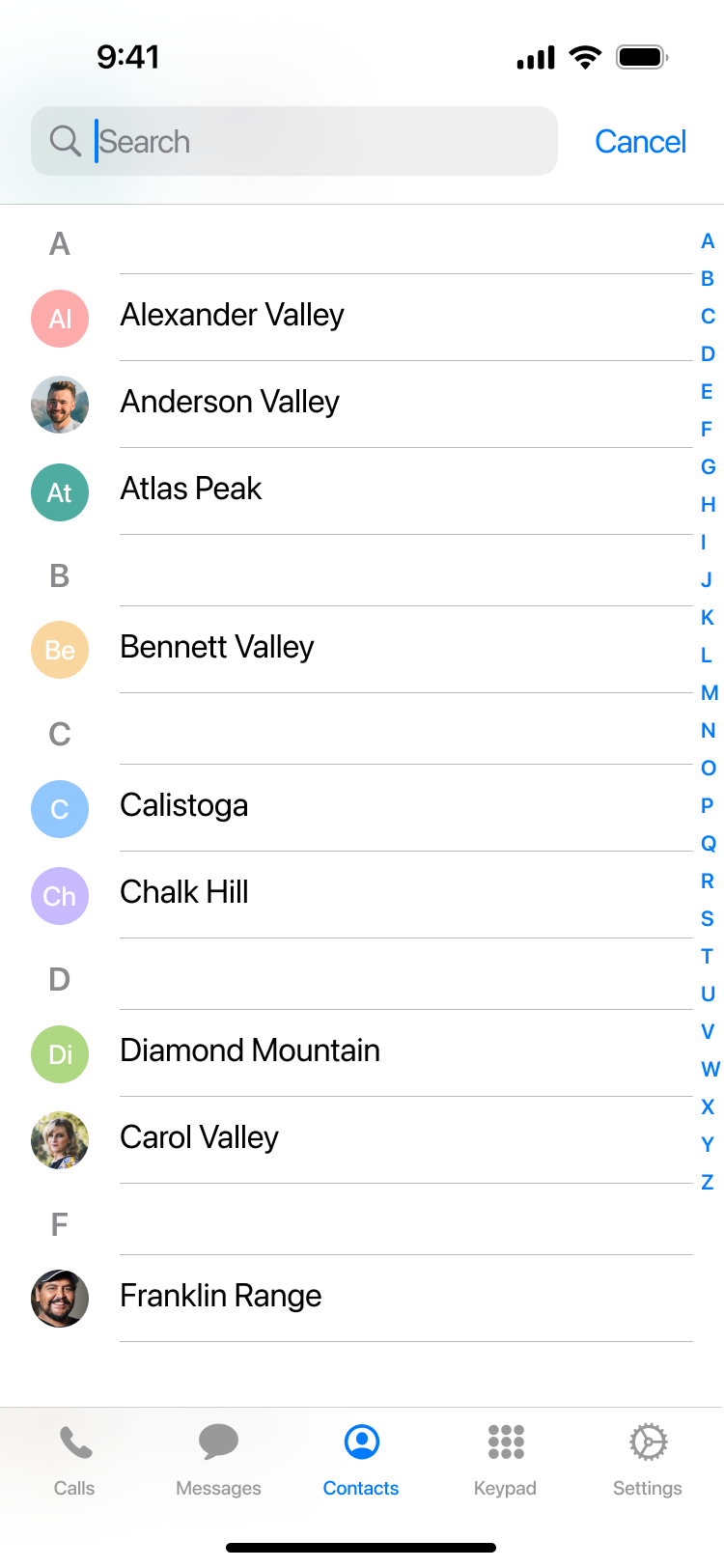
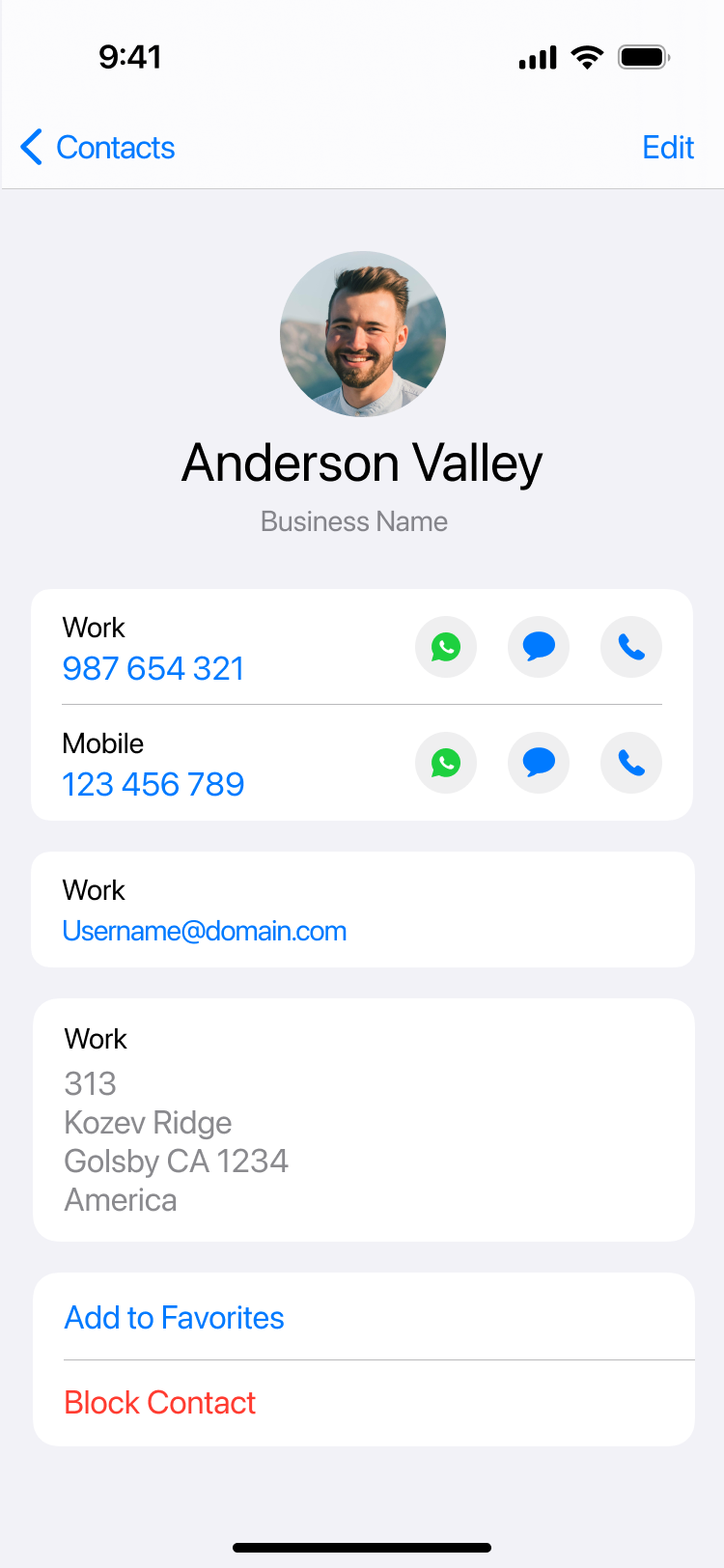

 icon to reveal details about that call.
icon to reveal details about that call.